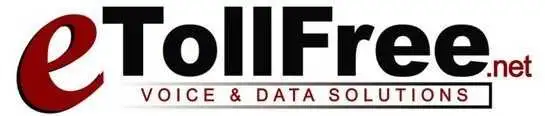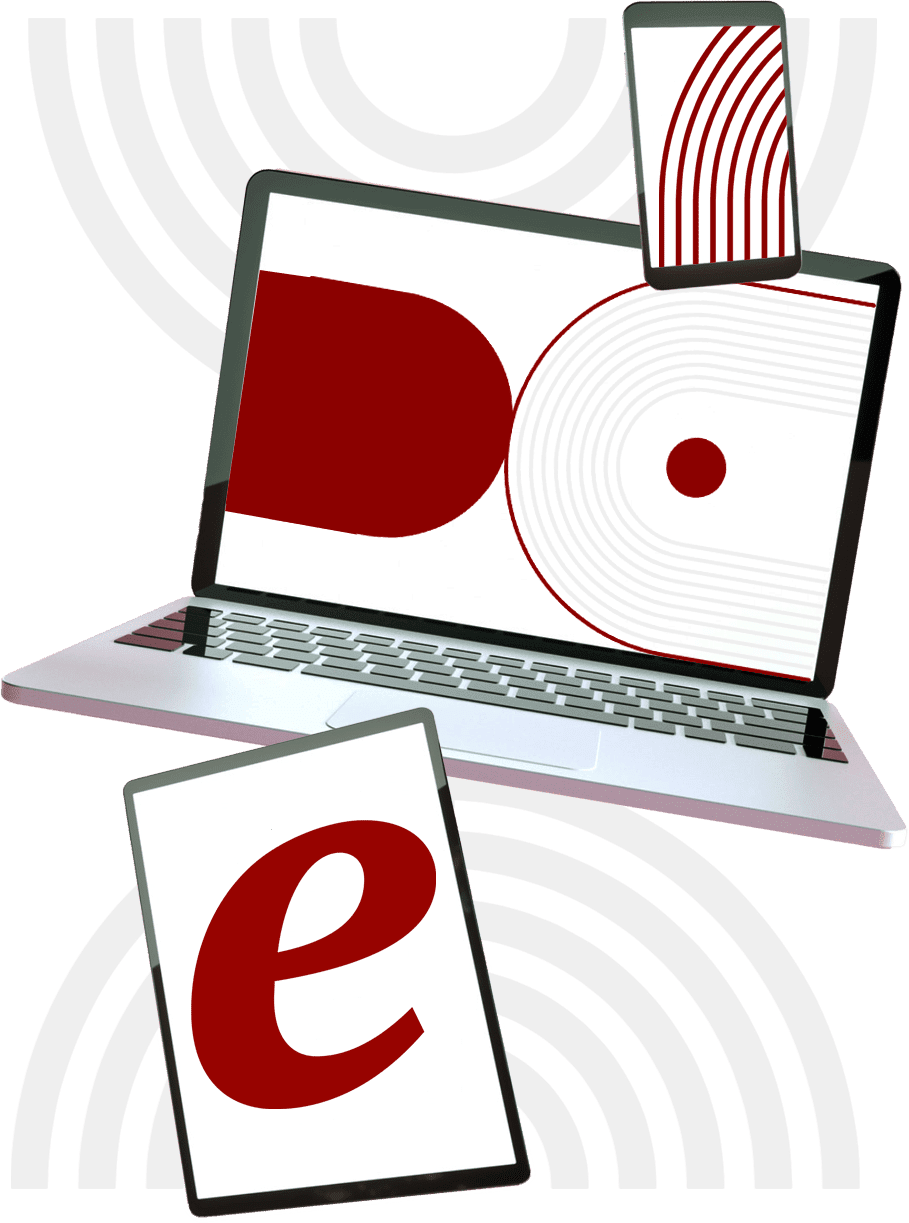Our walkthrough today will be about how to setup the pause codes in eDialer phone system.
To set this up, first you need to add the pause codes you want to use in eDialer.
Go to edialer’s administration dashboard, go to campaigns, then pause codes.
Click modify to the campaign you want to add the pause codes.
Now, type the Pause Code you would like to add this can be alphanumeric with a maximum of 7 characters.
The pause code name will be the name the users will see in the agent interface.