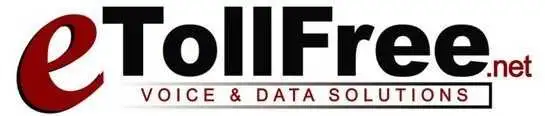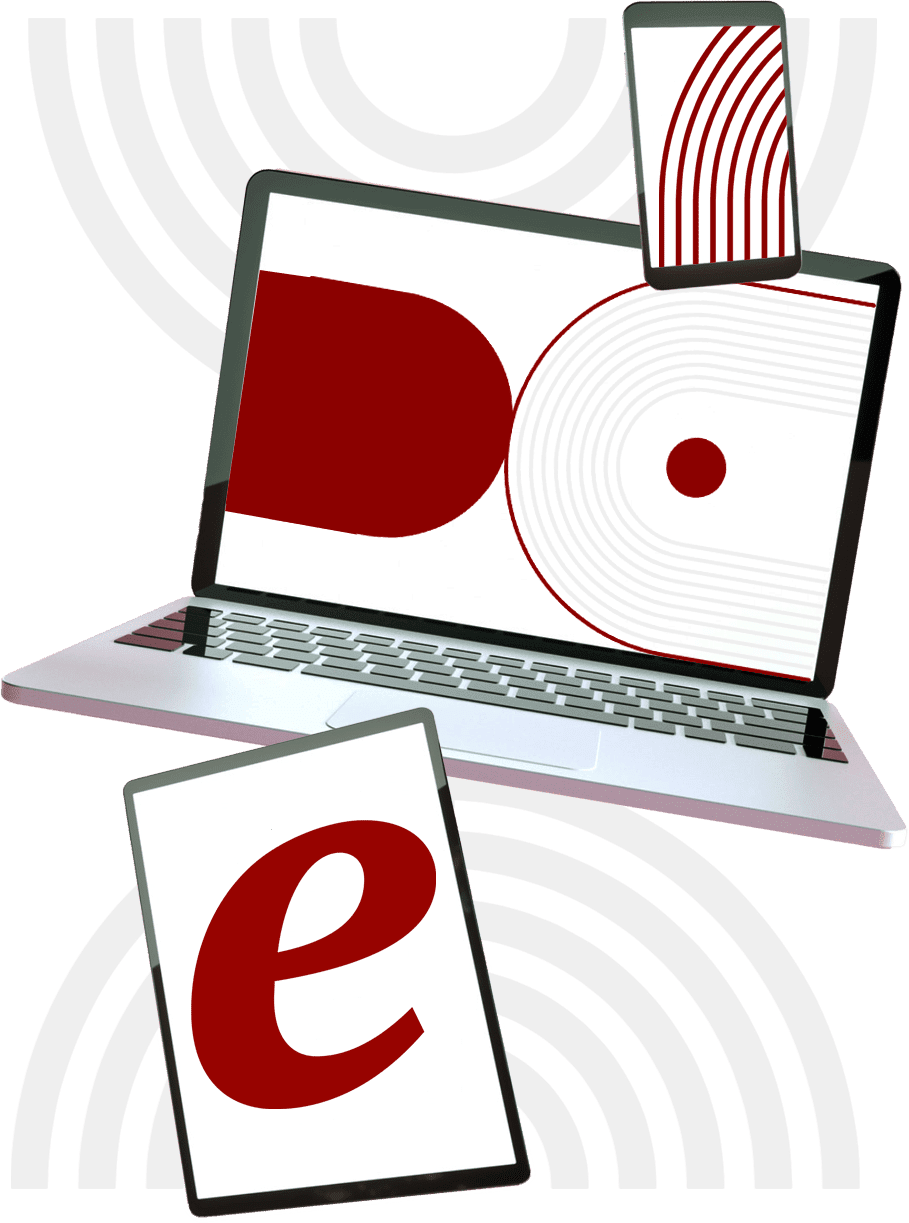[et_pb_section fb_built=\”1\” _builder_version=\”4.5.1\” _module_preset=\”default\” custom_css_main_element=\”border-radius: 8px;|| background-color: #fff;|| padding: 32px;|| -webkit-transition: 300ms all cubic-bezier(.4,0,.2,1);|| transition: 300ms all cubic-bezier(.4,0,.2,1);|| margin-top: 24px;|| box-shadow: 0 8px 60px 0 rgba(103,151,255,.11), 0 12px 90px 0 rgba(103,151,255,.11);\”][et_pb_row _builder_version=\”4.9.0\” _module_preset=\”default\” custom_padding=\”0px||||false|false\”][et_pb_column type=\”4_4\” _builder_version=\”4.5.1\” _module_preset=\”default\”][et_pb_video src=\”https://www.youtube.com/watch?v=eJJIQ1_1t0M\” thumbnail_overlay_color=\”rgba(0,0,0,0.6)\” module_class=\”vp_video1\” _builder_version=\”4.9.0\” _module_preset=\”default\” custom_css_main_element=\”text-align:center;||display:block;||margin:auto;\” border_radii=\”on|8px|8px|8px|8px\”][/et_pb_video][et_pb_text _builder_version=\”4.9.0\” _module_preset=\”default\” text_text_color=\”#375174\” text_font_size=\”16px\” text_line_height=\”1.8em\” header_2_font=\”Lato|700|||||||\” header_2_text_color=\”#20292f\” header_2_font_size=\”1.8em\” header_2_line_height=\”1.25em\” custom_margin=\”2em||2em||false|false\”]
Now, I will walk you through how to set up the quick transfers in a campaign.
These are the D1 to D5 buttons that you see in the Agent Interface.
You can set up a maximum of 5 numbers with which 2 can have D T M F.
To set up, from the eDialer dashboard.
- Go to Campaigns.
[/et_pb_text][et_pb_image src=\”https://etollfree.net/wp-content/uploads/2021/03/Setup-Quick-Transfer-1.png\” title_text=\”Setup Quick Transfer 1\” align=\”center\” _builder_version=\”4.9.0\” _module_preset=\”default\” custom_css_main_element=\”-webkit-transition: 300ms all cubic-bezier(.4,0,.2,1);||transition: 300ms all cubic-bezier(.4,0,.2,1);||visibility: visible;||opacity: 1;\” border_radii=\”on|8px|8px|8px|8px\”][/et_pb_image][et_pb_text _builder_version=\”4.9.0\” _module_preset=\”default\” text_font=\”Lato||||||||\” text_text_color=\”#375174\” text_font_size=\”17px\” text_line_height=\”1.8em\” link_font=\”Lato||||||||\” link_text_color=\”#ff4a9e\” link_font_size=\”17px\” link_line_height=\”1.8em\” custom_margin=\”2em||2em||false|false\”]
2. Then, Campaigns Main.
[/et_pb_text][et_pb_image src=\”https://etollfree.net/wp-content/uploads/2021/03/Setup-Quick-Transfer-2.png\” title_text=\”Setup Quick Transfer 2\” align=\”center\” _builder_version=\”4.9.0\” _module_preset=\”default\”][/et_pb_image][et_pb_text _builder_version=\”4.9.0\” _module_preset=\”default\” text_font=\”Lato||||||||\” text_text_color=\”#375174\” text_font_size=\”17px\” text_line_height=\”1.8em\” header_2_font=\”Lato|700|||||||\” header_2_text_color=\”#20292f\” header_2_font_size=\”1.8em\” header_2_line_height=\”1.25em\” custom_margin=\”2em||1em||false|false\”]
3. Click Modify.
[/et_pb_text][et_pb_image src=\”https://etollfree.net/wp-content/uploads/2021/03/Setup-Quick-Transfer-3.png\” title_text=\”Setup Quick Transfer 3\” _builder_version=\”4.9.0\” _module_preset=\”default\”][/et_pb_image][et_pb_text _builder_version=\”4.9.0\” _module_preset=\”default\”]
4. Then under “Transfer Options” add the 10 digit number you want to use as a third-party transfer number.
[/et_pb_text][et_pb_image src=\”https://etollfree.net/wp-content/uploads/2021/03/Setup-Quick-Transfer-4.png\” title_text=\”Setup Quick Transfer 4\” _builder_version=\”4.9.0\” _module_preset=\”default\”][/et_pb_image][et_pb_text _builder_version=\”4.9.0\” _module_preset=\”default\”]
5. Then click Save.
[/et_pb_text][et_pb_image src=\”https://etollfree.net/wp-content/uploads/2021/03/Setup-Quick-Transfer-5.png\” title_text=\”Setup Quick Transfer 5\” _builder_version=\”4.9.0\” _module_preset=\”default\”][/et_pb_image][et_pb_text _builder_version=\”4.9.0\” _module_preset=\”default\”]
If you need to add DTMF to a number, you need to assign it to either D1 to D2 only.
- Go to “ Additional Transfer Options Settings”
[/et_pb_text][et_pb_image src=\”https://etollfree.net/wp-content/uploads/2021/03/Setup-Quick-Transfer-6.png\” title_text=\”Setup Quick Transfer 6\” _builder_version=\”4.9.0\” _module_preset=\”default\”][/et_pb_image][et_pb_text _builder_version=\”4.9.0\” _module_preset=\”default\”]
7. Then add the number to either, “Transfer-Conf DTMF 1” or “Transfer-Conf DTMF 2”
[/et_pb_text][et_pb_image src=\”https://etollfree.net/wp-content/uploads/2021/03/Setup-Quick-Transfer-7.png\” title_text=\”Setup Quick Transfer 7\” _builder_version=\”4.9.0\” _module_preset=\”default\”][/et_pb_image][et_pb_text _builder_version=\”4.9.0\” _module_preset=\”default\”]
8. Then click save changes.
[/et_pb_text][et_pb_image src=\”https://etollfree.net/wp-content/uploads/2021/03/Setup-Quick-Transfer-8.png\” title_text=\”Setup Quick Transfer 8\” _builder_version=\”4.9.0\” _module_preset=\”default\”][/et_pb_image][/et_pb_column][/et_pb_row][/et_pb_section]