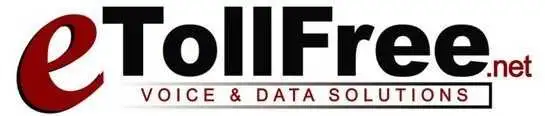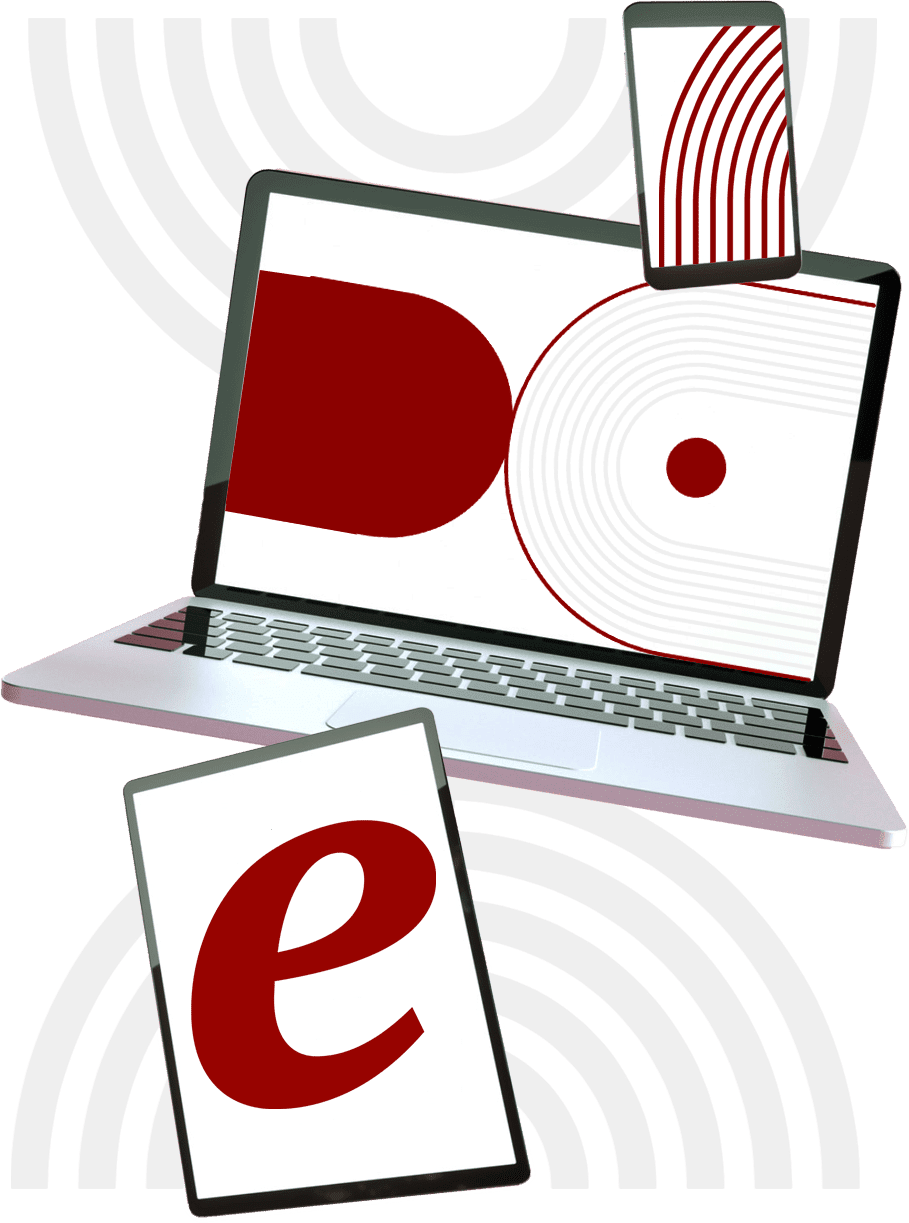First, we need to set up the alt phone status for your campaign.
- To do this, go to your eDialer’s administration dashboard.
- Then, to auto alt dial.
- Now, click modify to the campaign you want to add the alt status.
- The B, N. N.A and DC status that you see here are the defaults in eDialer.
- If you need to add more status, you can select from the drop down box and click add. What this means is, if the 1st dialed number falls to any of the status listed here, the dialer system will call the 2nd number, then the same rule applies before the dialer calls the 3rd number. So, if the first phone number is dispositioned as any other call status not listed here then, the dialer will skip calling the 2nd number, then to the 3rd number before it proceeds to the next lead to call.
- Now that you have added the dial status in auto alt dial, click Detail Menu on top.
- Look for Additional Dial Settings.
- Then, from the drop down box choose ALT and ADDR 3 or address 3.
- Then save changes.
Please note, when you upload your leads, map your 2nd phone number to ALT Phone and the 3rd phone number to the Company field of the dialer or Address 3. Please check out our tutorial on how to upload leads in eDialer.