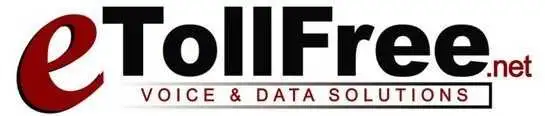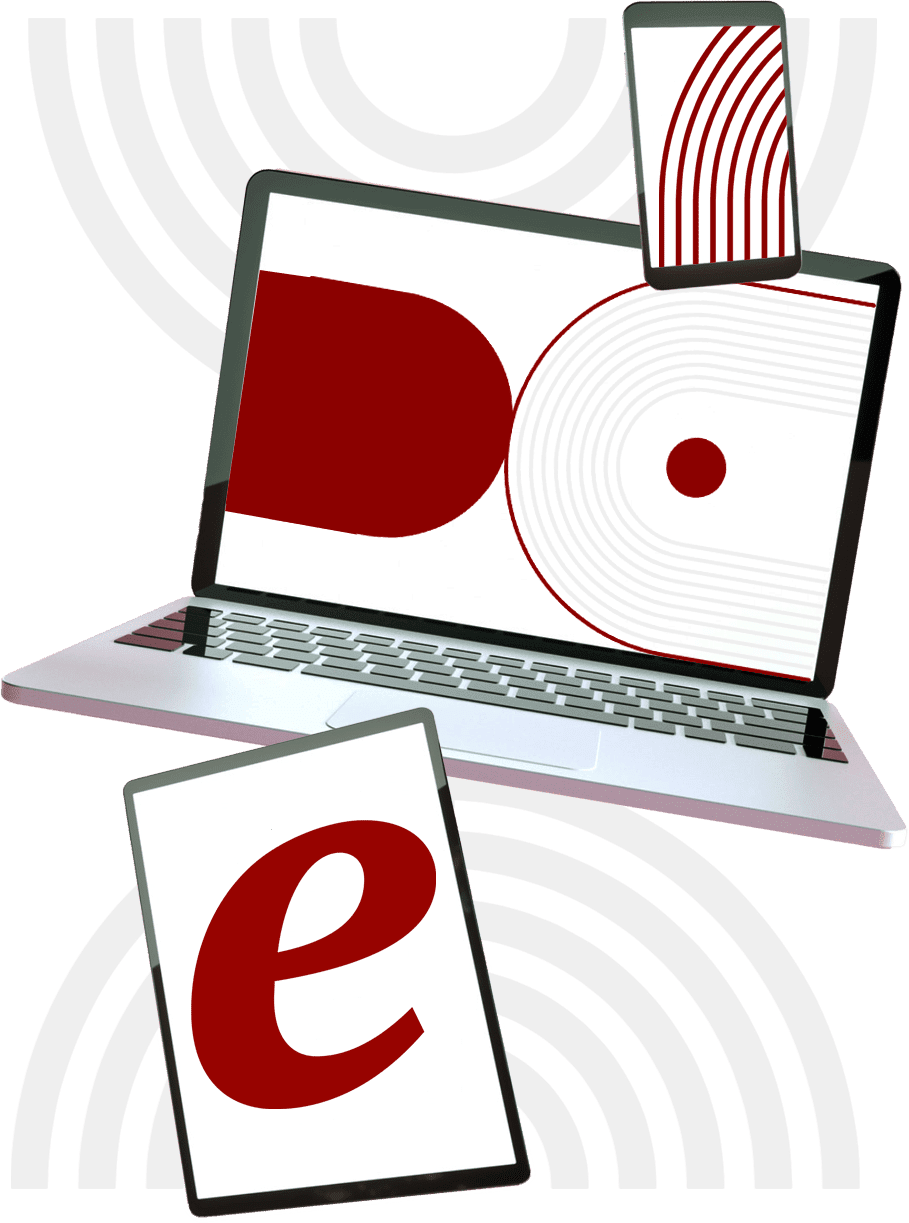If your VoIP adapter is placed behind a router or a combined modem/router, you may experience problems with your VoIP service.
Some of these problems include:
- VoIP light goes out intermittently or constantly.
- You cannot make outbound calls or when making outbound calls you hear a busy signal even though the person you are calling hears a ring.
- Incoming calls go directly to voicemail without ringing your VoIP phone.
- You hear a busy signal in the middle of the call.
- Your calls have a maximum duration of exactly 10 minutes.
- You experience quality issues such as choppy conversation or one person can\’t hear the other.
Fix:
These issues are often due to your router\’s firewall (also known as NAT) blocking certain operations of the VoIP telephone adapter. Try the following solutions to resolve the issues. Please make changes one at a time and reboot your router and VoIP device each time to see if the problem is solved.
1.) Please check that you have Internet connectivity (try to view a few web sites) and check if your router/firewall settings have changed.
2.) IMPORTANT Upgrade the firmware (firmware is similar to software) on the router. Most VoIP firewall isues are resolved by router firmware upgrade. For detailed instructions consult your router\’s user guide or the manufacturer\’s web site.
3.) Some routers alter SIP packets with the default configurations which creates VoIP service problems. From your router’s web configuration page (usually under configuration / firewall / advanced settings);
– Disable Stateful Packet Inspection (SPI) if applicable.
– Disable SIP Application Layer Gateway (SIP ALG) if applicable.
4.) Try disabling your firewall (turn it off completely) briefly. Reboot your router and VoIP device and check if you can make/receive calls. If you can do so now then your problem was with your routers firewall configuration. You firewall is not allowing calls to your SIP phone. You can continue using your router as firewall disabled or if you want the firewall enabled on your router try following solutions.
5.) Enable the DMZ option on your router which will open the firewall for one specific host. To determine the IP address or host (your VoIP device) to enable DMZ for, you will need to login to your router and look at the devices connected to it. From there you can get the internal IP address or host information that it has assigned to your VoIP device. For detailed instructions consult your router\’s user guide, the manufacturer\’s web site.
6.) Disable DMZ and try forwarding only VoIP ports on the router to your VoIP device. The following ports are needed for VoIP communications from your VoIP device to the VoIPVoIP servers. Consult routers manual or call their technical support to forward these ports on your router/firewall:
(*) port 5000-5500 for UDP and TCP
(*) port 10000-20000 for UDP