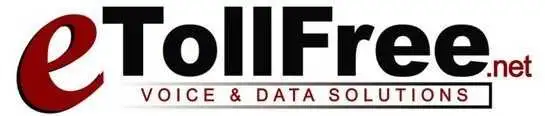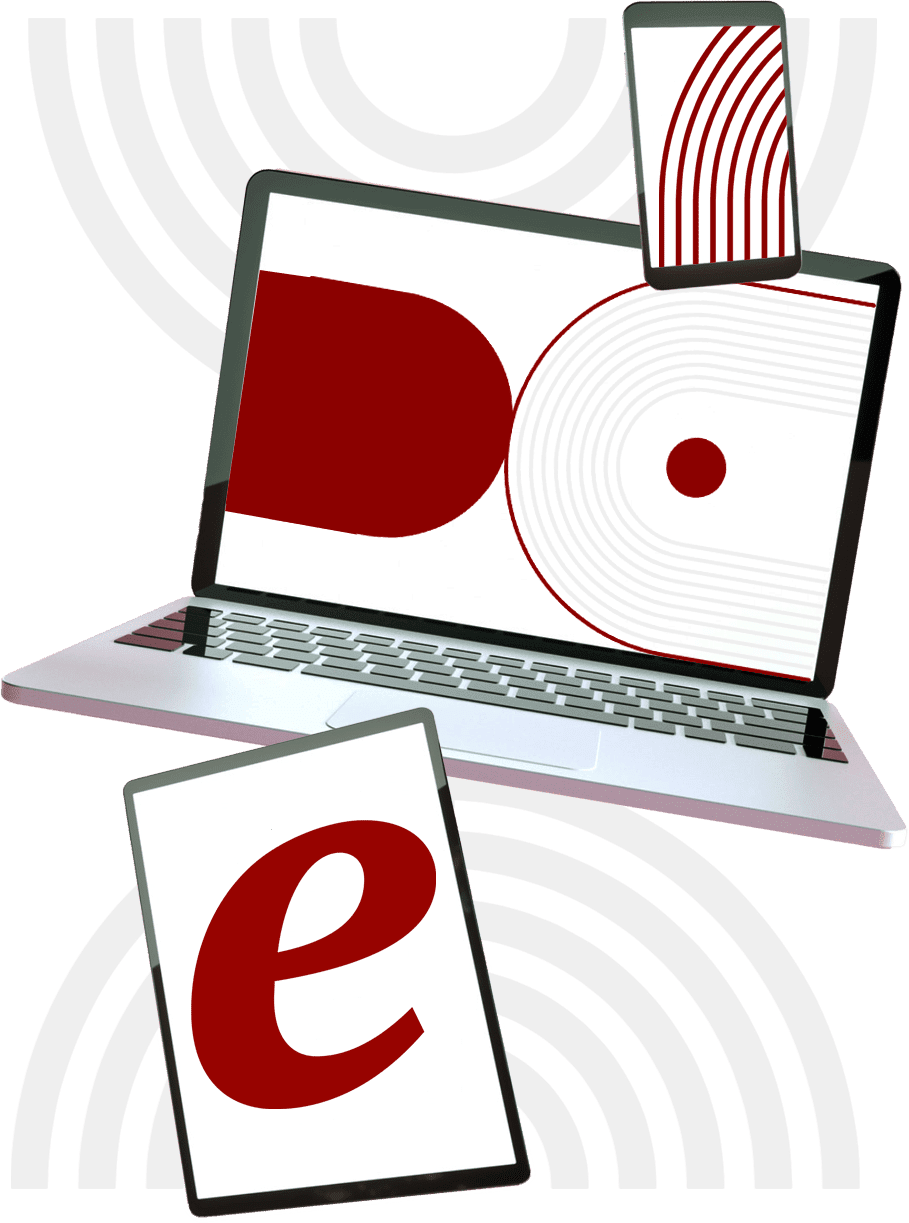In this tutorial, I will walk you through how to set up the campaign Caller ID.
A campaign Caller ID will be the number that will show up to your lead’s caller ID whether it’s from their mobile phone or landline.
This can be any number that you own from a different phone system or from a number you purchased from your eTollfree portal upon sign up.
To set up your caller ID,
- Go to Campaigns.
- Then, Campaigns Main.
- Click Modify.
- Look for the field “Campaign CallerID”
- Enter the number that you would like to use as the caller ID.
- Then, save changes.
Note: If you will be calling US numbers, please add just the 10 digit number. No need to include the country code 1