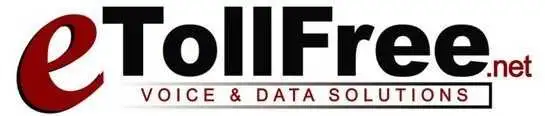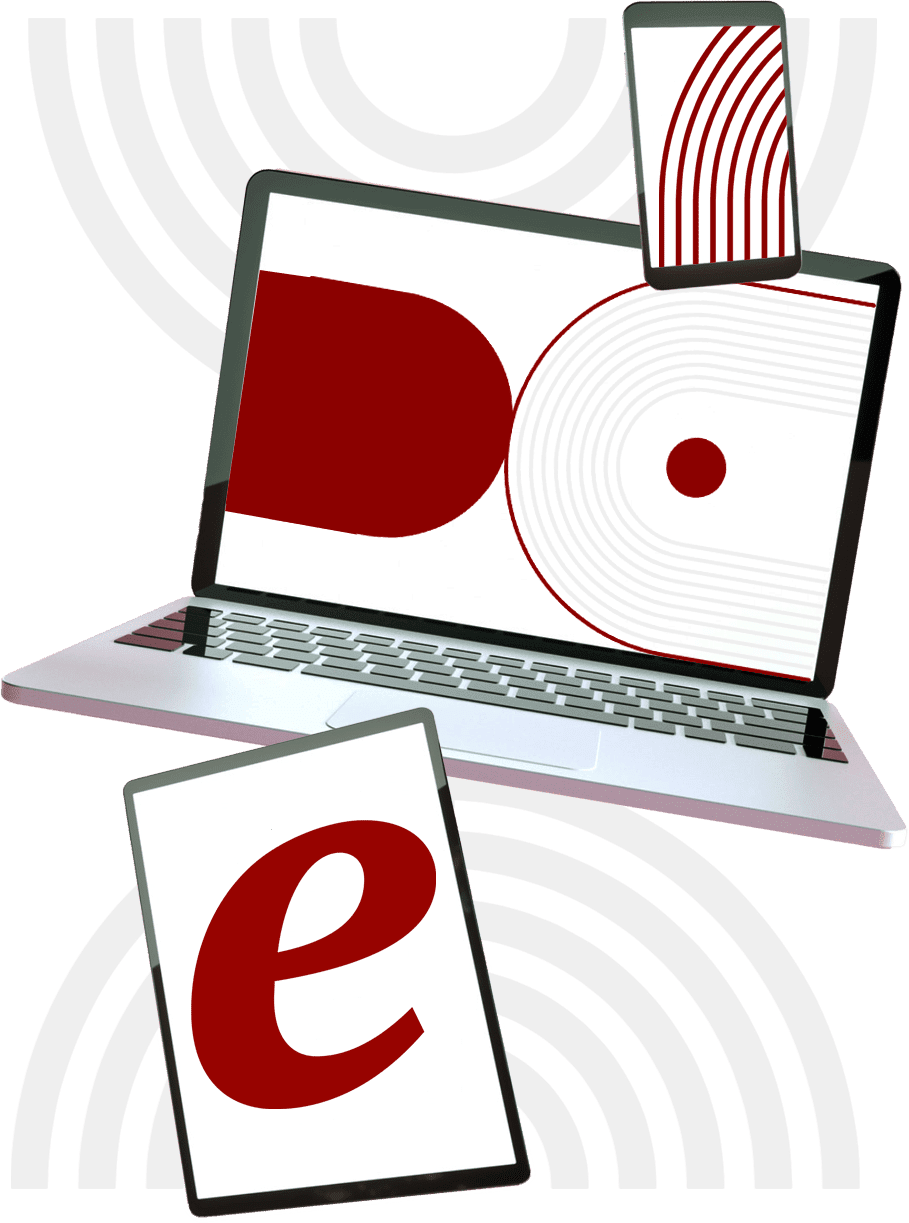A number of problems and error messages can be encountered when installing your softphone for the first time.
We have list down the most common and basic softphone troubleshooting:
-
My Softphone Will Not Login (SIP Error 404)
This means the user information does not exist.
Check the provided domain, username, and password from your dialer administrator.
Check out our previous videos on how to register a phone extension.
Things to remember:
- NEVER INCLUDE the HTTP or HTTPS, forward slashes, and www in the hostname or domain. This should be the correct format: demo.edialer.net
- Make sure there are no spaces
- Check your phone registration password in eDialer.
- Check if the webphone is off in eDialer for the phone extension.
- Check if the Template ID is set to SIP Generic
- Check Protocol if set to SIP