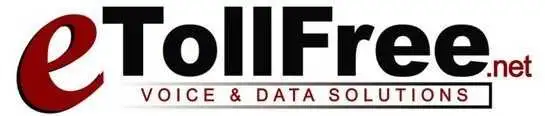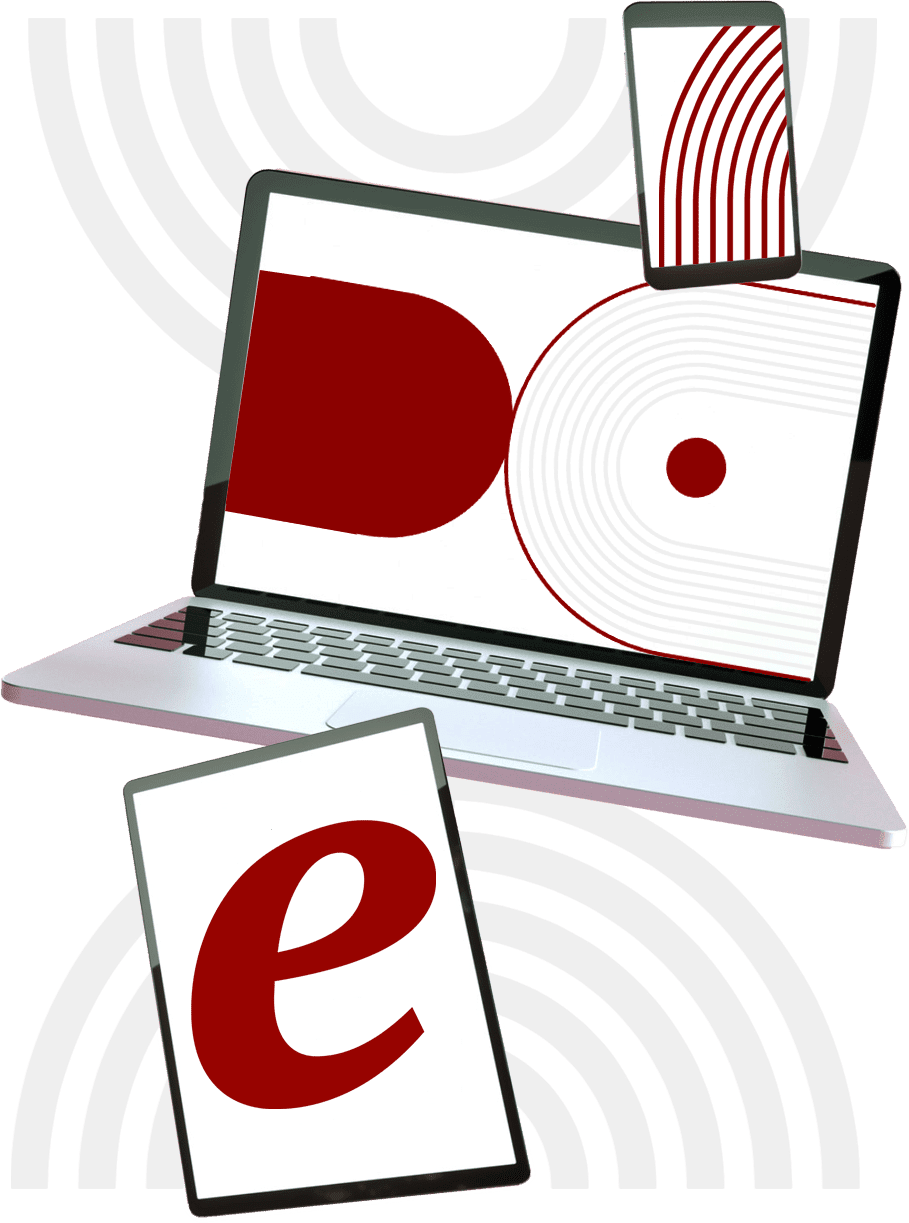Let’s get started.
- From the eDialer admin dashboard, go to reports, then calling reports and export calls report. The data that you will be able to download in this report includes the call disposition modifications made by a user on both admin and agent interface.
- To download the report, choose the date range, Keep Header Row to yes.
- Then, recording fields, choose location to include the full recording URL of the call. If you have custom fields and want to download the notes made by the agent, then choose yes for both. If you need to download any call data older than a month, then check the “Search Archived data” box. For the campaigns, inbound groups, lists, statuses and User groups, you can refine the data depending on what you will choose from here.
- Now that your done, click submit to download the file.
- Please note that the wider date range that you set here means more data to download. We suggest to do the data export on the dialer’s downtime as this can affect the agent’s call quality due to the sudden burst of transferred data or load.