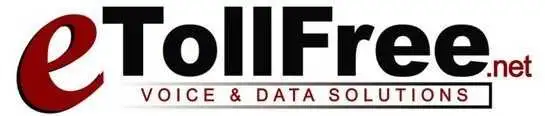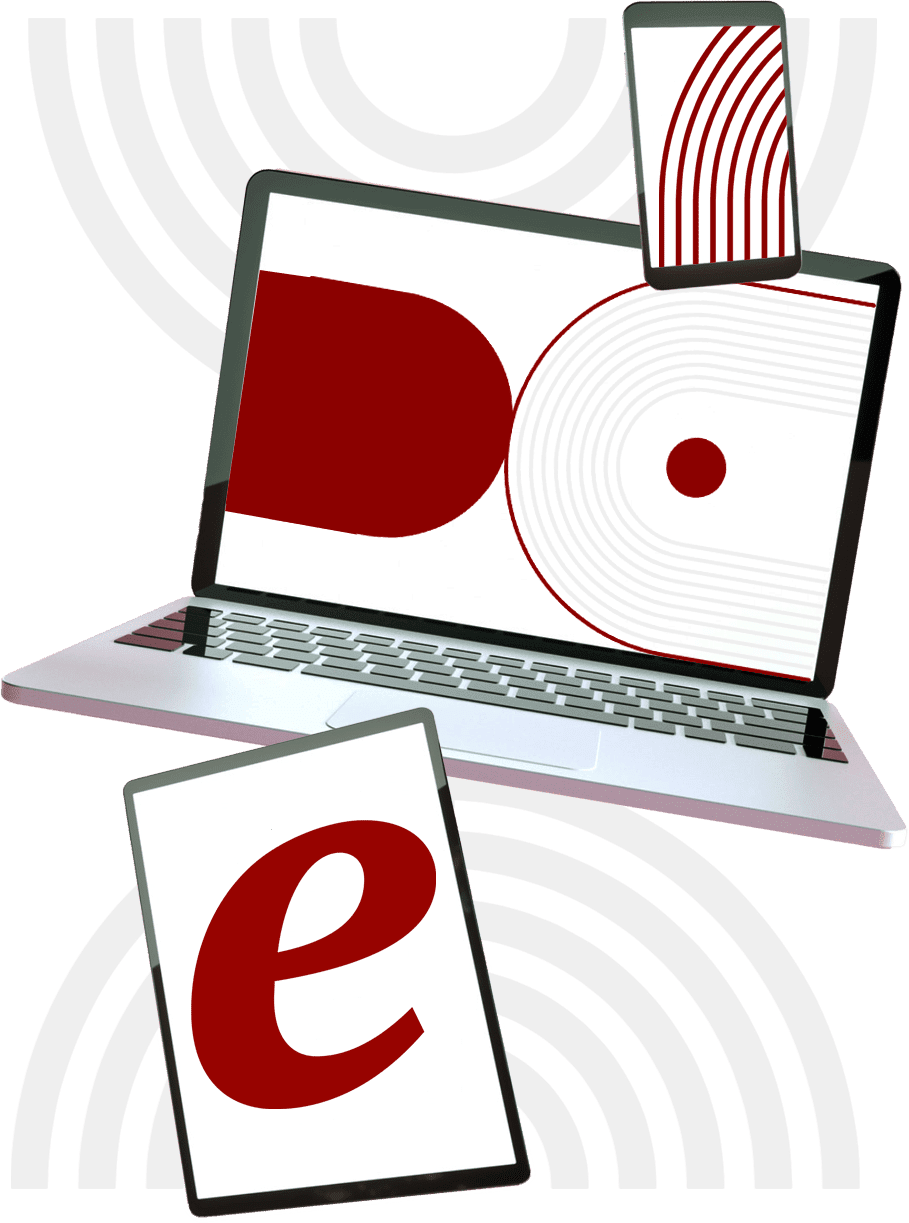[et_pb_section fb_built=\”1\” _builder_version=\”4.5.1\” _module_preset=\”default\” custom_css_main_element=\”border-radius: 8px;|| background-color: #fff;|| padding: 32px;|| -webkit-transition: 300ms all cubic-bezier(.4,0,.2,1);|| transition: 300ms all cubic-bezier(.4,0,.2,1);|| margin-top: 24px;|| box-shadow: 0 8px 60px 0 rgba(103,151,255,.11), 0 12px 90px 0 rgba(103,151,255,.11);\”][et_pb_row _builder_version=\”4.5.1\” _module_preset=\”default\” custom_padding=\”0px||||false|false\”][et_pb_column type=\”4_4\” _builder_version=\”4.5.1\” _module_preset=\”default\”][et_pb_video src=\”https://www.youtube.com/watch?v=_TaxxHSZq90\” thumbnail_overlay_color=\”rgba(0,0,0,0.6)\” module_class=\”vp_video1\” _builder_version=\”4.9.0\” _module_preset=\”default\” custom_css_main_element=\”text-align:center;||display:block;||margin:auto;\” border_radii=\”on|8px|8px|8px|8px\”][/et_pb_video][et_pb_text _builder_version=\”4.5.1\” _module_preset=\”default\” text_text_color=\”#375174\” text_font_size=\”16px\” text_line_height=\”1.8em\” header_2_font=\”Lato|700|||||||\” header_2_text_color=\”#20292f\” header_2_font_size=\”1.8em\” header_2_line_height=\”1.25em\” custom_margin=\”2em||2em||false|false\”]Adding videos to your page in Divi is simple using the Video module. The module allows you to embed videos from just about any source, as well as customize the thumbnail image and play button to add a clearner style to the embed.
How To Add A Video Module To Your Page
Before you can add a video module to your page, you will first need to jump into the Divi Builder. Once the Divi Theme has been installed on your website, you will notice a Use Divi Builder button above the post editor every time you are building a new page. Clicking this button will enable the Divi Builder, giving you access to all of the Divi Builder’s modules. Next, click the Use Visual Builder button to launch the builder in Visual Mode. You can also click the Use Visual Builder button when browsing your website on the front end if you are logged in to your WordPress Dashboard.[/et_pb_text][et_pb_image src=\”https://etollfree.net/wp-content/uploads/2020/12/visual-builder-3-1.jpg\” title_text=\”visual-builder-3-1\” align=\”center\” _builder_version=\”4.5.1\” _module_preset=\”default\” custom_css_main_element=\”-webkit-transition: 300ms all cubic-bezier(.4,0,.2,1);||transition: 300ms all cubic-bezier(.4,0,.2,1);||visibility: visible;||opacity: 1;\” border_radii=\”on|8px|8px|8px|8px\”][/et_pb_image][et_pb_text _builder_version=\”4.5.1\” _module_preset=\”default\” text_font=\”Lato||||||||\” text_text_color=\”#375174\” text_font_size=\”17px\” text_line_height=\”1.8em\” link_font=\”Lato||||||||\” link_text_color=\”#ff4a9e\” link_font_size=\”17px\” link_line_height=\”1.8em\” custom_margin=\”2em||2em||false|false\”]
Once you have entered the Visual Builder, you can click the gray plus button to add a new module to your page. New modules can only be added inside of Rows. If you are starting a new page, don’t forget to add a row to your page first. We have some great tutorials about how to use Divi’s row and section elements.
[/et_pb_text][et_pb_image src=\”https://etollfree.net/wp-content/uploads/2020/12/insert-video-module.png\” title_text=\”insert-video-module\” align=\”center\” _builder_version=\”4.5.1\” _module_preset=\”default\”][/et_pb_image][et_pb_text _builder_version=\”4.5.1\” _module_preset=\”default\” text_font=\”Lato||||||||\” text_text_color=\”#375174\” text_font_size=\”17px\” text_line_height=\”1.8em\” header_2_font=\”Lato|700|||||||\” header_2_text_color=\”#20292f\” header_2_font_size=\”1.8em\” header_2_line_height=\”1.25em\” custom_margin=\”2em||1em||false|false\”]
Locate the video module within the list of modules and click it to add it to your page. The module list is searchable, which means you can also type the word “video” and then click enter to automatically find and add the video module! Once the module has been added, you will be greeted with the module’s list of options. These options are separated into three main groups:Content, Design and Advanced.
Use Case Example: Adding a Video to Your Landing Page
Adding a video to your landing page is a great way to promote your products and increase conversions. In this example, I’m going to show you how you can use the video module to add a video to your landing page. I’ve put a red circle where the video needs to go.
[/et_pb_text][/et_pb_column][/et_pb_row][/et_pb_section]