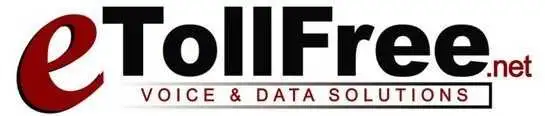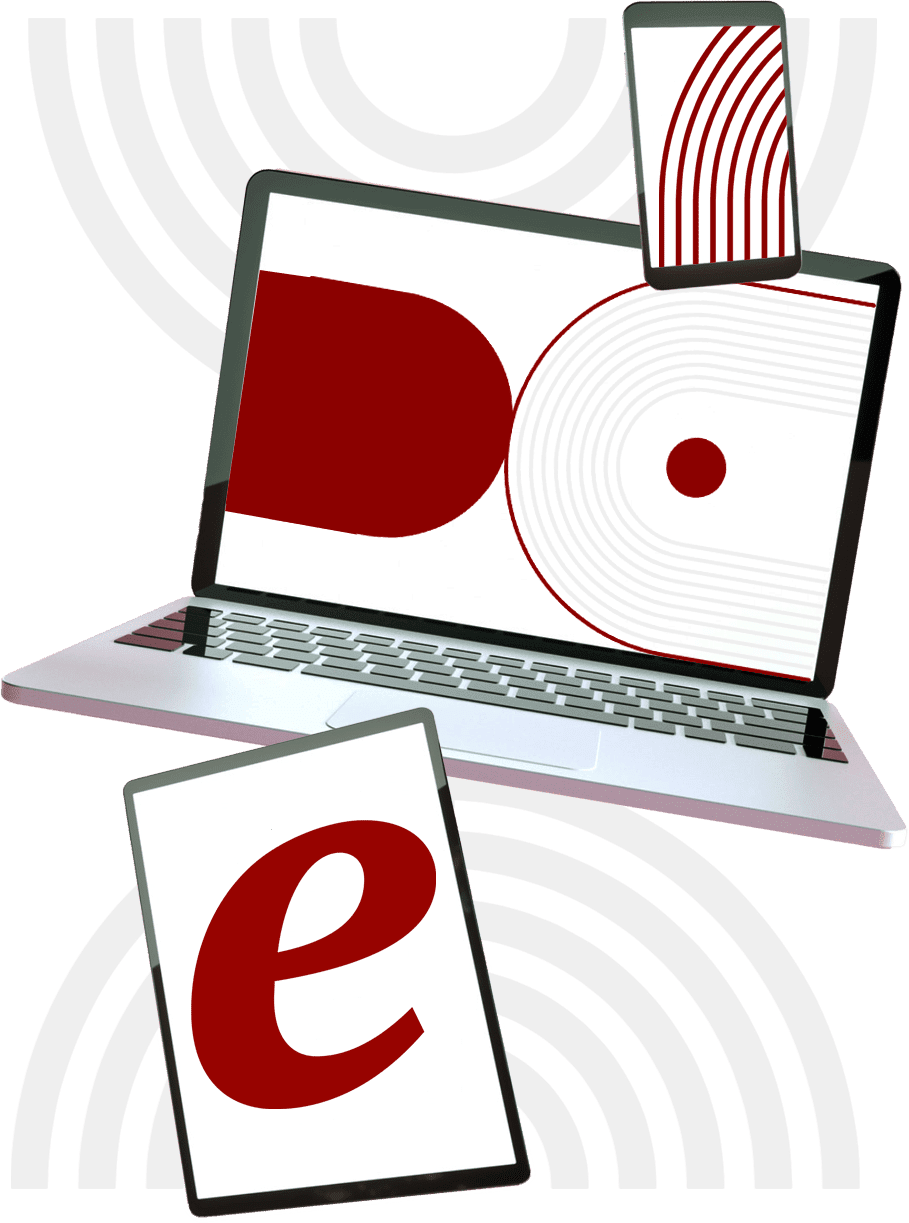In this tutorial, we are going to go a bit deeper into what the user levels are for and the importance of the admin interface options.
Now that we created the user ID, we need to know the importance of the user levels.
- In this example user ID, I have set this to user level 1, which basically means allowing the agent to login to the agent interface options.
- This user cannot log in to the administration page.
- Now, if I set this user to a level 2 or up, it means I am allowing this user to accept inbound calls or would like to make the user a closer or 2nd tier agent. This means the user can accept inbound or agent direct calls only but not the outbound dialed calls.
NOTE: For users who need to have access to the administration page, they need to be a level 8 or 9.
- Now that you have determined the user\’s access level. Let\’s dive a bit further into the admin interface options.
What is the admin interface option?
For Administration users on level 8 or 9, this allows you to set what the users are allowed to do or view in the administration interface.
These settings are real-time, meaning that a manager can immediately use a new feature as soon as the feature has been enabled for their user record.
The user just needs to refresh the screen after the changes.
NOTE: You have to be careful in selecting which access you want the users to have.
- The circle with question marks next to each field will be helpful in this case, to know what access you are granting the user.
- EXAMPLE#1. Let’s say I want this user to have access to administration and view only the real time report to monitor the agents.
- First make sure the user is set to at least a level 8
B. Go to the admin interface option and choose 1 for the View reports only.
NOTE: Setting this user to view the report only means the user will not be able to see or access any of the other menu options in eDialer.
7. EXAMPLE#2 This user has to have access to download the reports and upload leads for you but prevent from downloading any of your lead lists.
- Choose a user level 8 for the user
B. Then under the admin interface option, choose 1 for reports, 1 for load leads then keep the rest of the settings to 0.
C. Then, save changes.
8. For our final example, say, you want this user to be an agent user only.
- Select User level one.
B. Select all options under the admin interface option deactivated.
That’s about it!