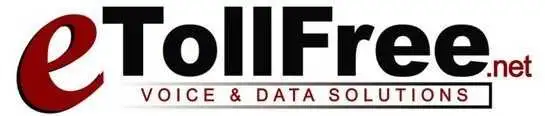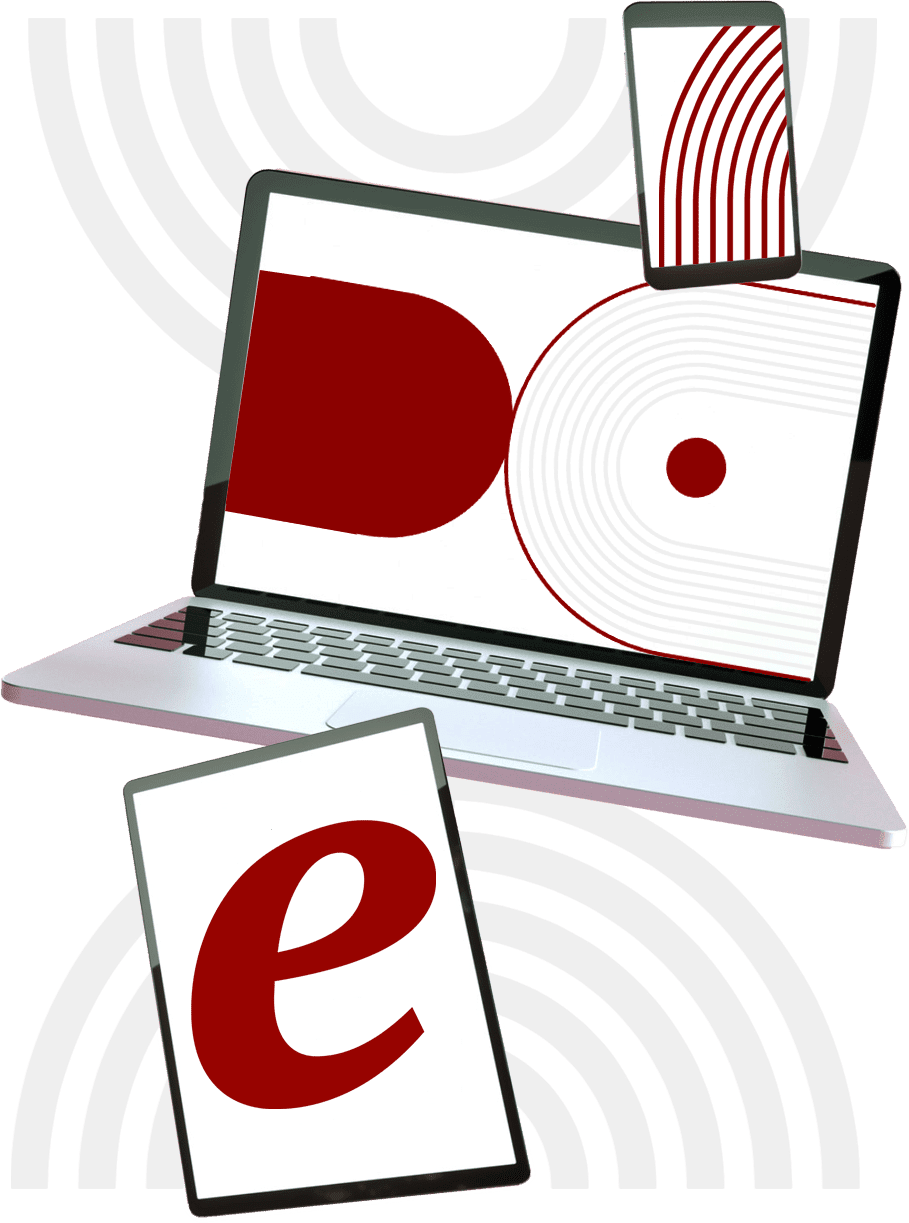Now that I have shown you the user levels and admin interface option in the eDialer system, let\’s do a walkthrough on what these settings look like on the vicidial page.
- Just like in eDialer, this menu is where you select the vicidial user level.
NOTE: What are these levels for?
Level 1 Logs you to vicidial
Level 2 or higher allows the user to take inbound calls.
Level 7 or higher to view reports.
Level 8 or 9 to get into the admin web section.
**Please note that in the administration screen, users with level 8 access will not be able to modify their own user account.
**Only users with level 9 access can view and modify their own settings.
So, be careful when assigning a manager a user level of 9.
- Unlike eDialer, the admin interface option is shown in one long list of settings.
- You can click the circle with a question mark, to open a new pop-up box that shows what the field is for.
- On these drop-down settings, one means active and zero means inactive.
- Feel free to navigate through these settings and see what privileges and restrictions you can allow the users.