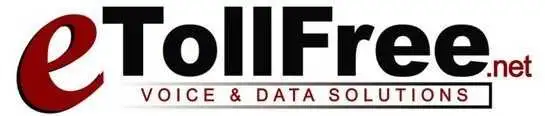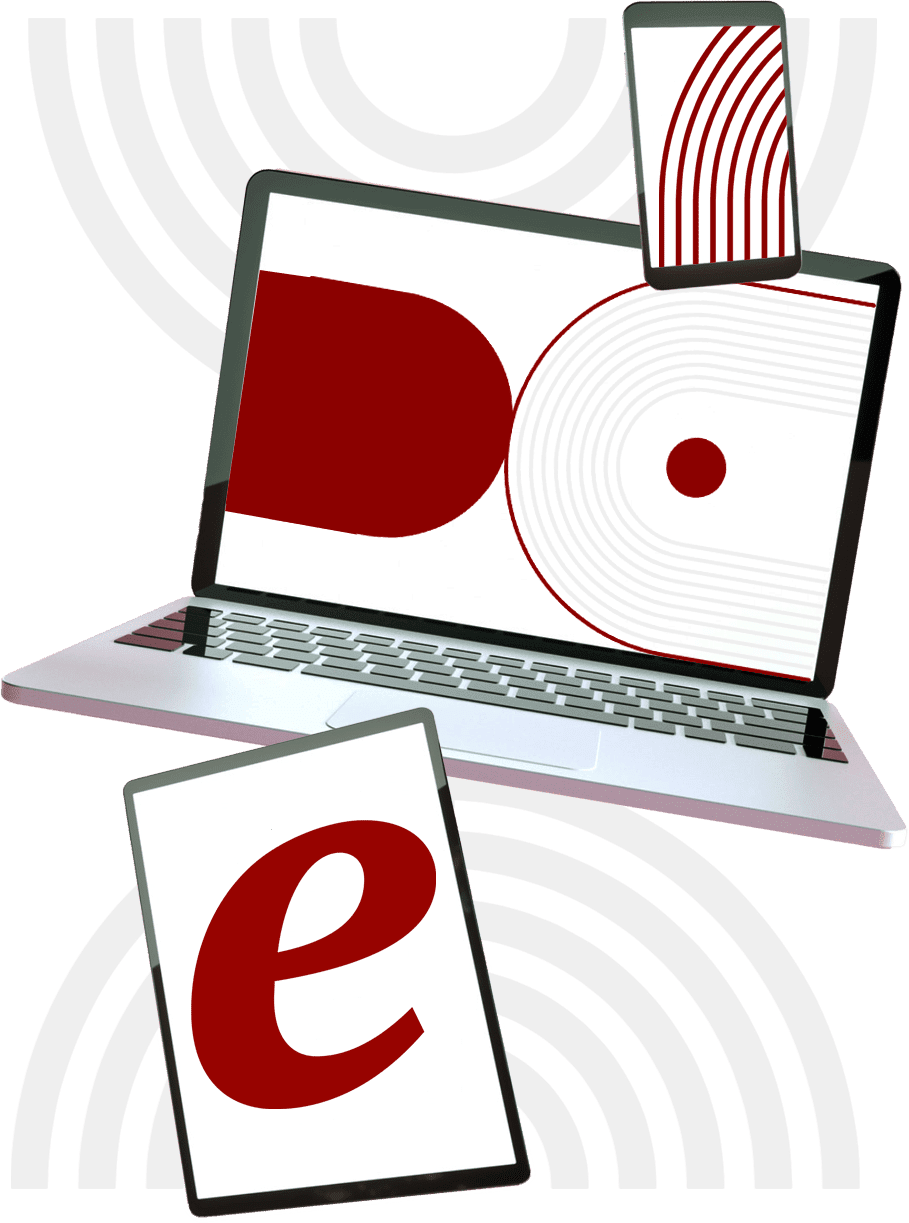[et_pb_section fb_built=\”1\” _builder_version=\”4.5.1\” _module_preset=\”default\” custom_css_main_element=\”border-radius: 8px;|| background-color: #fff;|| padding: 32px;|| -webkit-transition: 300ms all cubic-bezier(.4,0,.2,1);|| transition: 300ms all cubic-bezier(.4,0,.2,1);|| margin-top: 24px;|| box-shadow: 0 8px 60px 0 rgba(103,151,255,.11), 0 12px 90px 0 rgba(103,151,255,.11);\”][et_pb_row _builder_version=\”4.5.1\” _module_preset=\”default\” custom_padding=\”0px||||false|false\”][et_pb_column type=\”4_4\” _builder_version=\”4.5.1\” _module_preset=\”default\”][et_pb_video src=\”https://www.youtube.com/watch?v=U5Edxlyu5FA\” thumbnail_overlay_color=\”rgba(0,0,0,0.6)\” module_class=\”vp_video1\” _builder_version=\”4.9.0\” _module_preset=\”default\” custom_css_main_element=\”text-align:center;||display:block;||margin:auto;\” border_radii=\”on|8px|8px|8px|8px\”][/et_pb_video][et_pb_text _builder_version=\”4.9.0\” _module_preset=\”default\” text_text_color=\”#375174\” text_font_size=\”16px\” text_line_height=\”1.8em\” header_2_font=\”Lato|700|||||||\” header_2_text_color=\”#20292f\” header_2_font_size=\”1.8em\” header_2_line_height=\”1.25em\” custom_margin=\”2em||2em||false|false\”]
Let’s get started.
- Login to your eDialer admin dashboard.
- Go to Reports and Real-time report.
- Now, click the real-time report submenu.
This is the best page to go if you would like to monitor your agents real time.
- First, set the refresh rate to 4 seconds. If you have multiple campaigns setup.
- Then, you can choose the specific campaign you would like to monitor from the drop down. You can use the data that you can find here to see the agents call flow.
Please note, if you are on a Manual dial method, then leads in hopper will always be zero.
- The data that you see here at the bottom table shows the users that are currently logged in to eDialer’s agent interface.
- It will show the current phone extension, user ID and name of the logged in agent. The user status and the length of time in minutes and seconds that the user stayed in the current disposition.
- The campaign ID where the agent logged in, the number of calls that connected to the agent, and, the hold and in-group data.
- You can also listen to the agent’s call, by clicking any of the 3 options here.
- Monitor means you will be able to hear the agent and the lead, but both can’t hear you.
- Barge is like a 3-way call that all parties.
- And whisper is for coaching. The agent will be able to hear you but not the lead.
- Okay, let’s say you want to monitor the agent’s call, click the monitor button at the top right.
- Then, a new field drop down will appear that shows the agents who are logged in to the phone system. Choose the agent you want to listen to.
Please note you need to have your headset plugged in, before you initiate the monitor. The admin user needs to have a webphone active to be able to listen to the agent’s call within the browser.
- To stop the monitor, click the same button once.
[/et_pb_text][/et_pb_column][/et_pb_row][/et_pb_section]