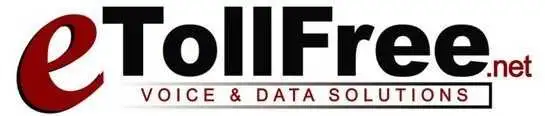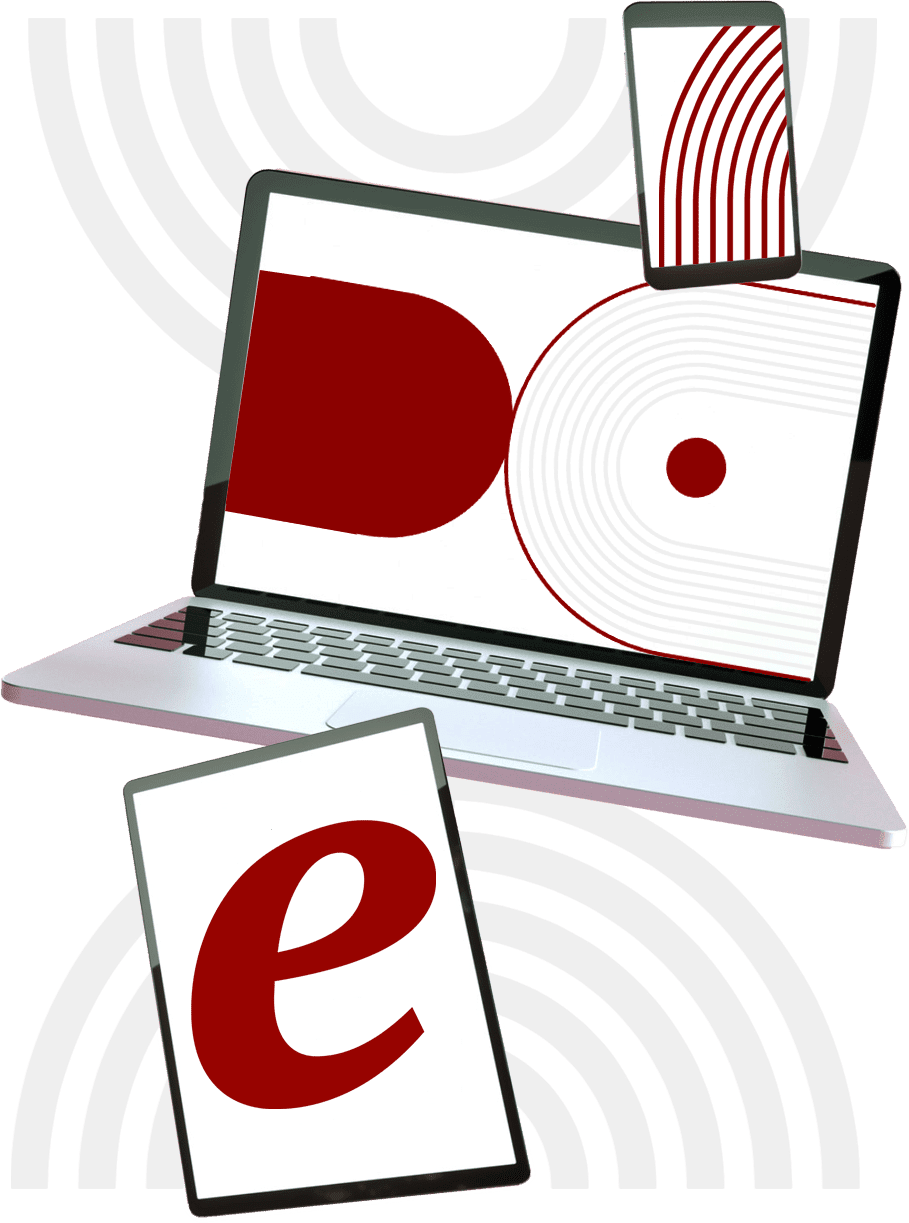- What’s in the Agent Interface Options?
These settings are refreshed by the agent only at login time, so if you make changes while an agent is logged in, they will need to log out and back in again for them to go into effect.
A. Notice that only the Agent choose in groups, and closer default blended options, are the only two settings that we made visible and the rest were all hidden, but still accessible to the admin user. This is because we can leave the rest of the settings on default.
B. The agent choose ingroups setting enables inbound or incoming calls to the user while enabling closer default blended means the user can accept both inbound and outbound dialer calls. Let’s say you want the user to receive incoming calls only but not from outbound eDialer calls, then disable the closer default blended option.
2. What is the campaign Ranks?
This defines the user rank for each outbound campaign. It has an option negative 9. to 9. for outbound call prioritization. The higher the value you set for a user, the greater number of calls it receives.
3. The check boxes under inbound groups shows which incoming call you would like the user to receive.