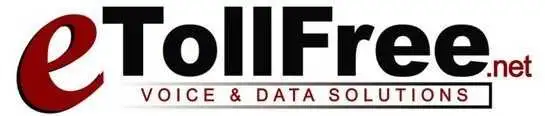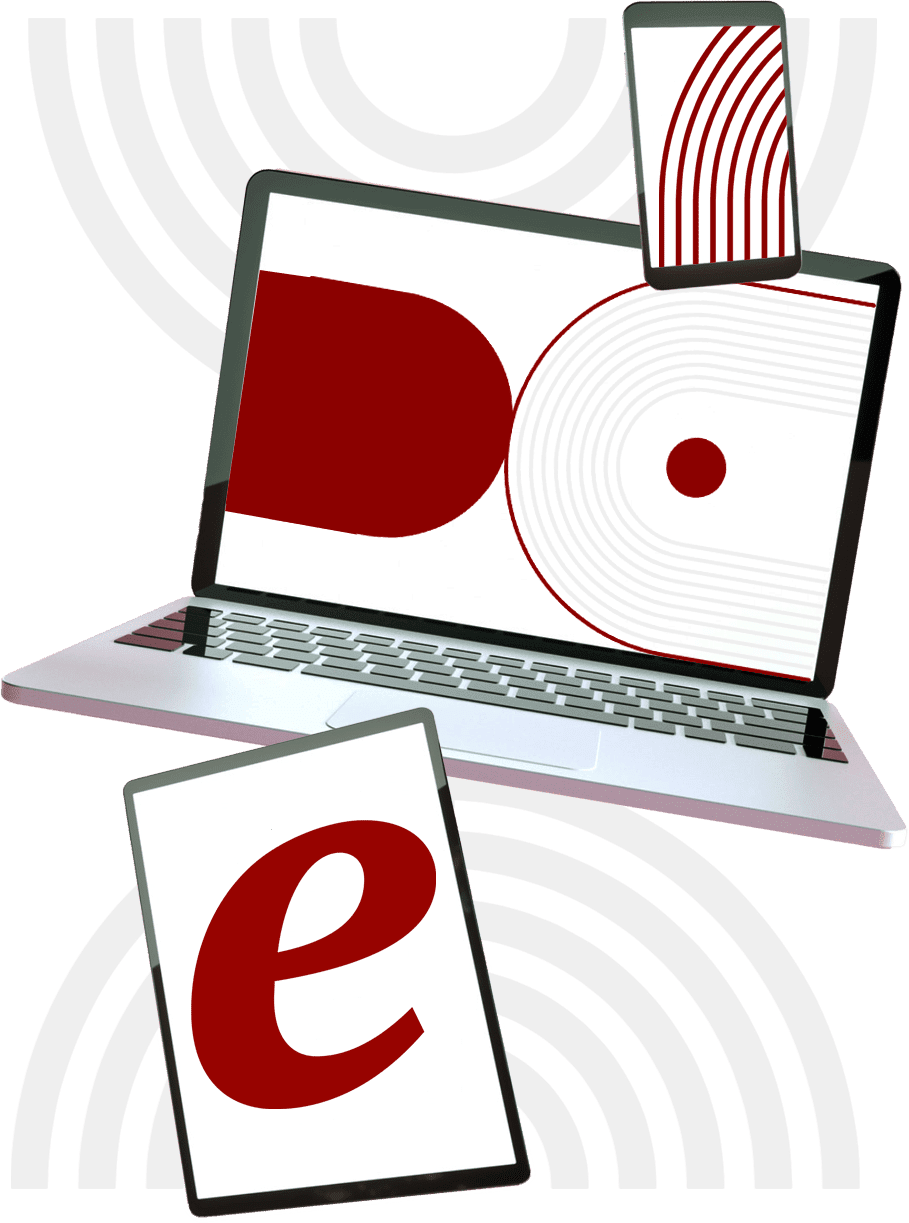In this video we’ll show you how to configure a Voip phone extension using the Xlite soft phone application. Our first step is to go to this URL where you will be able to download the Xlite software. As you can see here there are 3 different versions of the software to download based on your computer’s operating system.
For this example we will only be showing you how to download and configure the Xlite software for the Mac operating system. However the other operating systems follow a very similar process so there is no need to worry. The instructions are very similar for both the mac as well as smartphones.
So I’ll start by downloading the X-lite softphone software. Again the installation is very straight forward for Windows, Mac and any mobile device of your choice. Once you have the Xlite software installed on your computer just open it up like you would any other application. And there we have our Xlite soft phone.
Now before we can start using this soft phone to make and receive calls, we must first create a Voip phone extension, if you have not done so already. So let’s go back to the etollFree portal and login to our dashboard. Once you are logged in go to Voip Phones in the navigation menu and then click on add new phone extension.
Here you can create a phone extension using any digits 3 to 5 numbers in length. Now create a password. Under caller ID type in the number that you would like displayed when you are making outbound calls and finally under enabled choose true from the drop down menu.
Once your phone extension settings are configured click on save changes. Now you can see that our phone extension is updating. This process may take up to a minute. Once your phone extension’s status is active.
Now we can start configuring our Xlite Softphone I’ve brought both windows side by side because we are going to need the information from our VoIP phone extension to type into our Xlite Softphone.
So once you have both your Xlite Softphone and VoIP Phone extension details displayed in your side by side, click on Account settings on your Xlite Softphone.
You can give your account the name of your choice at the top. Under user ID type in the user name of your extension located here. Under domain copy and paste your phone extensions domain.
Now create a password and a display name for your Softphone. Once you’ve done that click on OK.
You will now see that your account has been enabled and your Softphone is ready to make and receive calls. To make sure that your Softphone is fully functional let’s do a test a call. You can do this by clicking on the phone icon at the bottom of the application. Then click on the phone icon at the top of the application to hear the dial tone. Once you hear the dial tone you can type in a test number. The test number I’ll be using for this is example is time and temperature which when called tells the time and temperature. So feel free to dial in the same number, to make a test phone call.
We can see that our test call has worked and your Xlite Softphone is now officially ready to make and receive calls.
We have several individual videos to help with the setup of some of the VoIP applications.
Please refer to the VoIP phone helpful link section for additional videos.
As you can see setting up a VoIP phone extension has never been easier.
Thanks to eTollFree!